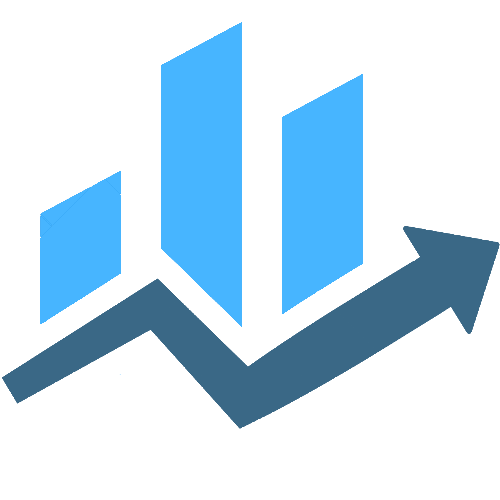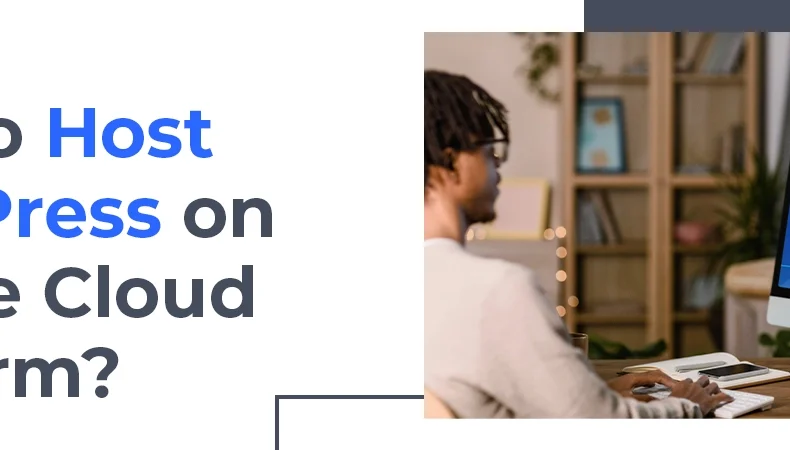Introduction: WordPress is a powerful and popular content management system that powers millions of websites around the world. When it comes to hosting your WordPress site, Google Cloud Platform (GCP) offers a robust and scalable solution. In this guide, we will walk you through the process of hosting WordPress on Google Cloud Platform, ensuring a reliable and high-performance environment for your website.
Step 1: Set Up a Google Cloud Platform Account: If you don’t have a Google Cloud Platform account, start by creating one. Once logged in, access the GCP Console, where you can manage your projects and resources.
Step 2: Create a New Project: In the GCP Console, navigate to the Project drop-down menu, and click on “New Project.” Follow the prompts to create a new project, and give it a meaningful name.
Step 3: Enable Billing: Before proceeding, make sure to enable billing for your project. This ensures that you have the necessary resources to host your WordPress site on GCP.
Step 4: Set Up a Virtual Machine (VM) Instance: Go to the GCP Console and select your project. In the navigation menu, go to “Compute Engine” and then click on “VM instances.” Create a new VM instance by specifying the instance name, region, machine type, and other settings. Make sure to allow HTTP and HTTPS traffic.
Step 5: Install WordPress: Connect to your VM instance using SSH. Once connected, you can install WordPress. Start by installing the necessary software like Apache, MySQL, and PHP. Then, download and configure WordPress. Create a MySQL database and user for your WordPress installation.
Step 6: Configure Domain and SSL: To make your WordPress site accessible through a custom domain, configure the domain settings in your DNS provider. Additionally, set up SSL/TLS certificates to ensure secure connections. Google Cloud offers options like Google-managed SSL certificates or Let’s Encrypt.
Step 7: Optimize Performance: Enhance the performance of your WordPress site by configuring caching, optimizing images, and using a content delivery network (CDN). GCP offers services like Cloud CDN to improve the delivery of your website’s content.
Step 8: Implement Backups and Monitoring: Set up regular backups for your WordPress site to prevent data loss. GCP provides tools like Cloud Storage for storing backups. Implement monitoring solutions to keep track of your website’s performance, and set up alerts for any issues.
Step 9: Scale as Needed: As your website grows, you can easily scale your resources on GCP. This might include upgrading your VM instance, implementing load balancing, or utilizing other GCP services to meet the demands of increased traffic.
Conclusion: Hosting WordPress on Google Cloud Platform offers a scalable and reliable solution for website owners. By following these step-by-step instructions, you can create a high-performance environment for your WordPress site, taking advantage of the powerful features and services provided by GCP. Keep your website secure, optimize performance, and scale resources as needed to ensure a seamless experience for your visitors.
- Tags:
- technology