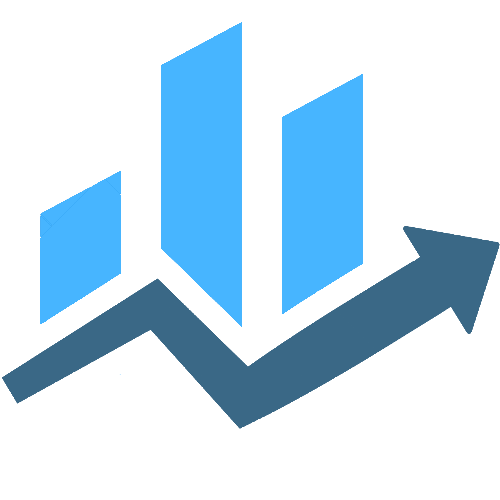Are you not happy because your internet connection is not stable? Are you using a Netgear router that suddenly drops connection? If yes is what you are answering right now, then you should read this article completely. Here we have highlighted fixes for Netgear router not working or signal dropping issue. You will get a good insight into why you are coming across this situation and how to get rid of it in easy manner.
How to Fix Netgear Router Signal Dropping Issue?
If your Netgear router is not giving out good WiFi signals then you should first make sure that its setup is done correctly. That means, ensue that you have configured the router correctly and there are no such settings enable that are causing signal dropping issues.
There are may reasons that can cause your router signals to drop. We have provided you with fixes to resolve most common causes for poor internet from the router. Go through them and apply them accordingly and then get blazing fast internet signals.
1.Perform a Reboot
Rebooting helps in two ways, it gives your router some rest and also fixes any glitches in it. So, whenever you are experiencing poor internet or any other issue with your WiFi, rebooting the router should be the first step that you need to perform.
To reboot the Netgear router, power it down for some time. Taking out the power cable is also recommended. After some time, plug in and switch on the router.
Try connecting to its network and see if this step has resolved the issue or not.
2.Make LAN Connection
The router gets connected to the modem and then it works as an access point for other client devices. The connection between the router and modem should be firm and secure. There are two ways that you can connect these two devices. One is wireless and the other is wired.
FYI, wired connections are better than wireless connections. The chances of signal dropping reduce drastically if you prefer a wired connection between the devices.
So, you should use a LAN cable and connect the make the connection between the router and modem now. However, you should ensure that the cable that you have used:
- is in good condition,
- inserted into right ports
- is tightly inserted
Once the connection is made, check the internet connection.
3.Get the Firmware Updated
Firmware is software embedded to the router. This software must be updated to the latest version all the time to get the better performance from your router. If you haven’t updated your Netgear router recently then check for updates right now. If you find an update ready then log in to it using www.routerlogin.net login and then get the firmware updated to the latest version. You can refer to the user guide that came along with the device to know the firmware update process for your router.
4.Eliminate Signal Interference
If you have connected the Netgear router and modem wirelessly then there are chances that other networking devices or home appliances are causing WiFi interference which is why the signal gets dropped.
It is recommended to keep your router away from any such devices that can interfere with the signals. Besides, keep the router in open area, higher shelf, away from doors, windows, out of congested area, far from large water bodies and heavy building materials.
The Final Note
We are sure that you are getting better internet signals from your Netgear router now that you have applied the fixes given in this guide. In case you still have the issue troubling you then reset the router right away and have the factory settings restored on it. This wipes out the current customized data from the router. Use the Reset button to complete the task. After that, go to Netgear router login page on a browser and follow the instructions to complete the setup once again.
Once you have given a new start to your Netgear WIFI router, you will no longer face signal dropping issue with it.
- Tags:
- Netgear router login